Setting Your Camera’s White Balance

There are several ways to set the white balance on your DSLR. Your DSLR should have the following white balance settings: auto (AWB), daylight, tungsten, fluorescent, flash, cloudy, shade and custom. There may be others or these may have a different name, sunlight instead of daylight, for example. The most common setting used by beginning photographers is the AWB, or auto white balance setting. This setting lets the camera decide what it thinks is the best white balance by evaluating the scene. Most of the time, the camera gets it right, but not always.
White Balance and Other Settings
Let’s briefly take a look at the other settings. The Daylight setting is used when the scene you are photographing is in bright sunlight. If you are shooting on a sunny day, but your subject is in the shade, then you would choose the Shade setting. The Cloudy setting is useful on overcast days. If you are shooting in dim lighting that requires a flash to light the subject, then you would set the camera to the Flash setting. When photographing indoors, there are two types of lighting that would determine the setting. Tungsten is used when your scene is lit by common household bulbs, and the Fluorescent setting is good for fluorescent lighting. Finally, there is the Custom setting.
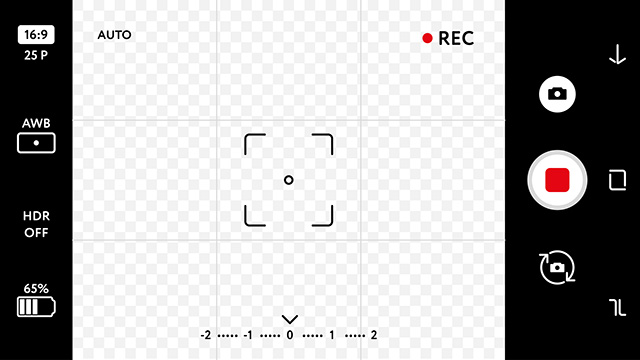
What if the scene is lit by a mixture of lighting sources? Perhaps you don’t have control over the lighting as would likely be the case when shooting events, for example. You would use the Custom setting. Basically, the Custom setting allows you to take a photo of white or neutral object and use that photo to set the white balance. You can purchase a white balance card or you can use something white, like a napkin or plain sheet of paper. To set the custom balance, first place your card or napkin in the scene you are photographing. Fill the entire frame and be sure there are no shadows intruding on the surface and that the entire thing is all one shade. Snap the photo. Go into your camera’s custom white balance and it should prompt you to choose a photo. Choose the one you just took and the camera will automatically correct the white balance. In difficult lighting situations, you may have to do this several times IF the situation allows. If not, then you would have to correct it post. You can do this in either Lightroom or Photoshop.
That’s all for today’s post on White Balance. Please be sure to contact us today for all your photography, videography and multimedia needs! Enjoy your day!
Leave a Reply